Supercharge Your Website with Cloudflare: Complete Guide to Speed, Security, and Performance
Learn how to dramatically improve your website speed, security, and reliability with Cloudflare. Complete guide covering CDN setup, DDoS protection, SSL, caching, and performance optimization for free.
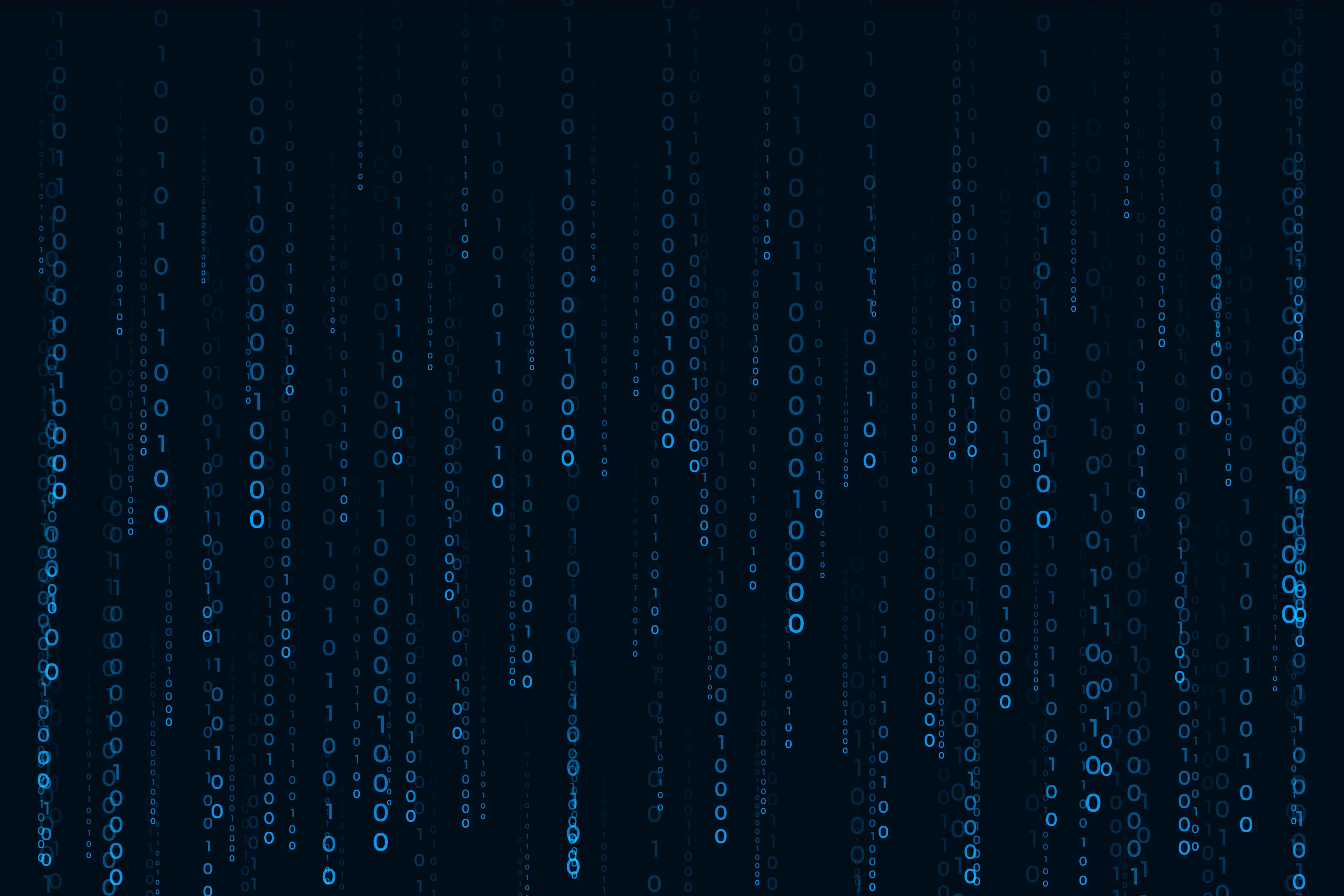
Supercharge Your Website with Cloudflare: Complete Guide to Speed, Security, and Performance
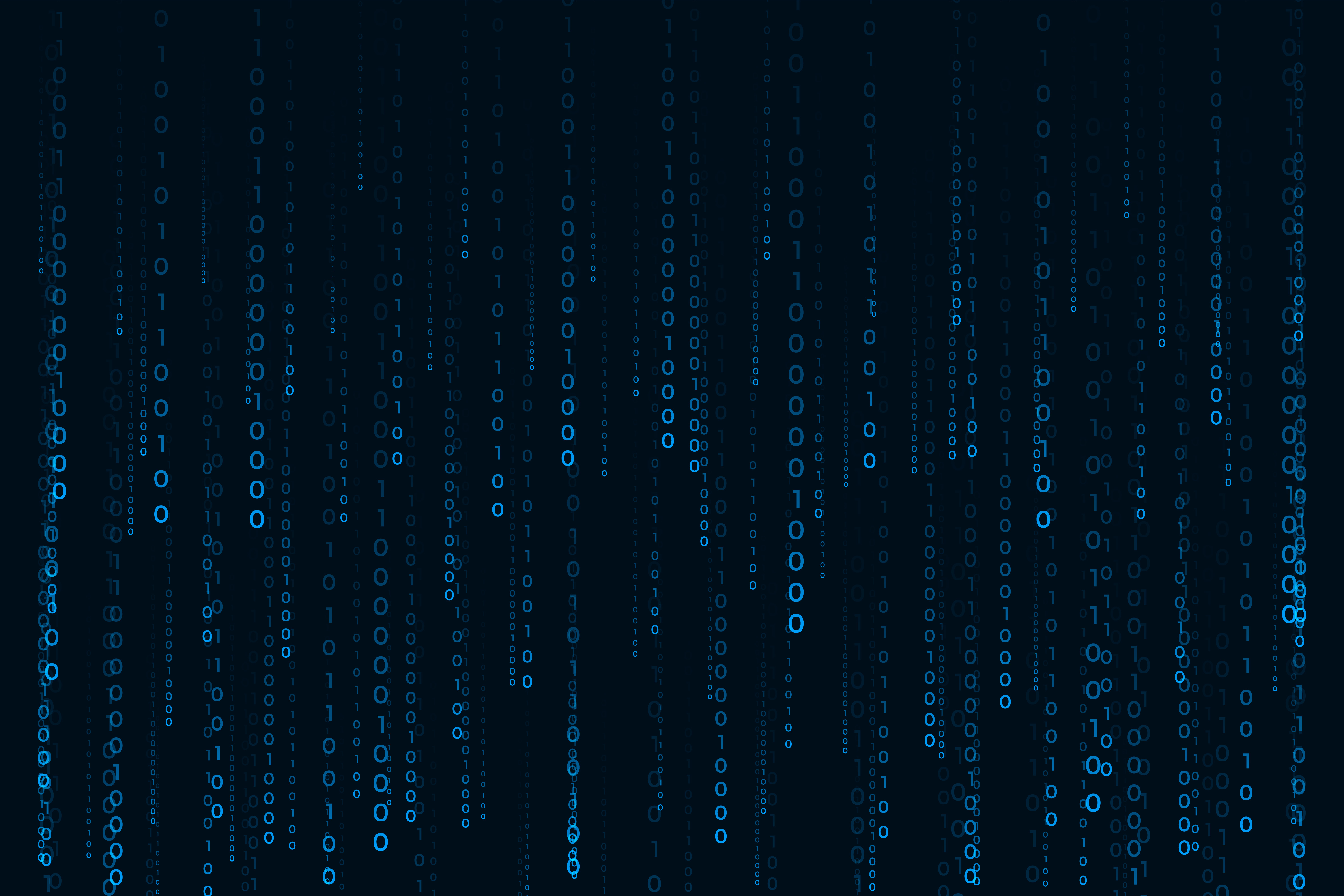
Introduction
In today's digital landscape, website performance and security are non-negotiable. Slow loading times can cost you visitors, while security vulnerabilities can compromise your entire business. Enter Cloudflare - a powerful platform that can transform your website's speed, security, and reliability with minimal effort.
Whether you're running a personal blog, an e-commerce store, or a large-scale web application, Cloudflare offers a suite of tools that can dramatically improve your website's performance and protect it from various online threats. The best part? You can get started completely free.
What You'll Learn:
- ✅ How Cloudflare CDN accelerates your website globally
- ✅ Setting up DDoS protection and WAF security
- ✅ Implementing free SSL/TLS certificates
- ✅ Optimizing caching for maximum performance
- ✅ Advanced features to boost Core Web Vitals
- ✅ Best practices for production websites
What is Cloudflare?
Understanding the Cloudflare Network
Cloudflare operates one of the world's largest edge networks, spanning over 310 cities in more than 120 countries. When you add your website to Cloudflare, your content is distributed across this global network, ensuring that visitors can access your site from the nearest server location, dramatically reducing latency and improving load times.
"Cloudflare processes over 46 million HTTP requests per second on average, protecting and accelerating millions of websites worldwide."
Core Features at a Glance
Performance
- • Global CDN with 310+ data centers
- • Automatic content optimization
- • Smart caching and compression
- • HTTP/2 and HTTP/3 support
- • Image optimization
Security
- • DDoS protection (unmetered)
- • Web Application Firewall (WAF)
- • Free SSL/TLS certificates
- • Bot protection
- • Rate limiting
Reliability
- • 100% uptime commitment
- • Load balancing
- • Automatic failover
- • Origin error protection
- • Always Online mode
Developer Tools
- • Workers (serverless functions)
- • Pages (JAMstack hosting)
- • R2 storage (zero egress)
- • Stream (video platform)
- • Analytics and insights
Getting Started: Adding Your Website to Cloudflare
Step 1: Create a Cloudflare Account
Setting up Cloudflare is straightforward and can be completed in minutes:
Setup Process:
- 1. Sign Up: Visit cloudflare.com and create a free account
- 2. Add Your Site: Enter your website domain (e.g., example.com)
- 3. Select Plan: Choose the Free plan to start (you can upgrade later)
- 4. Review DNS Records: Cloudflare will scan and import your existing DNS records
- 5. Update Nameservers: Change your domain's nameservers at your registrar
- 6. Verify: Wait for DNS propagation (usually 15 minutes to 24 hours)
Step 2: Update Your Domain Nameservers
To activate Cloudflare, you need to update your domain's nameservers at your domain registrar. Cloudflare will provide you with two nameservers that look like this:
# Example Cloudflare Nameservers
ada.ns.cloudflare.com
nash.ns.cloudflare.comCommon registrars and where to update nameservers:
Popular Registrars:
- • GoDaddy: Domain Settings → Nameservers → Change → Custom
- • Namecheap: Domain List → Manage → Nameservers → Custom DNS
- • Google Domains: DNS → Name servers → Custom name servers
- • Hostinger: Domains → Manage → Change Nameservers
Configuring SSL/TLS for Secure Connections
Free SSL Certificates
One of Cloudflare's most valuable features is free SSL/TLS certificates. Once your site is active on Cloudflare, SSL is automatically enabled, transforming your site from HTTP to HTTPS at no cost.
SSL/TLS Encryption Modes:
Off (Not Recommended)
No encryption between visitors and Cloudflare. Only use for testing.
Flexible
Encrypts traffic between visitor and Cloudflare, but not between Cloudflare and your origin. Good for sites that can't install SSL on origin.
Full (Recommended for Most Sites)
Encrypts end-to-end, but doesn't validate origin certificate. Requires SSL on origin (can be self-signed).
Full (Strict) - Best Security
Encrypts end-to-end with validated certificates. Requires valid SSL certificate on origin. Recommended for production sites.
Enabling HTTPS Everywhere
Configure these SSL settings for optimal security:
# Recommended SSL/TLS Settings
1. SSL/TLS Encryption Mode: Full (Strict)
2. Always Use HTTPS: ON
3. Automatic HTTPS Rewrites: ON
4. Minimum TLS Version: 1.2
5. Opportunistic Encryption: ON
6. TLS 1.3: Enabled
7. HSTS (HTTP Strict Transport Security): EnabledOptimizing Caching for Maximum Performance
Understanding Cloudflare Caching
Caching is where Cloudflare truly shines. By serving cached content from edge servers closest to your visitors, you can dramatically reduce server load and improve page load times.
What Cloudflare Caches by Default:
- ✅ Static files (CSS, JavaScript, images, fonts)
- ✅ Common file extensions (.jpg, .png, .css, .js, .woff)
- ✅ Content with explicit cache headers
- ❌ HTML pages (requires Page Rules or Workers)
- ❌ Dynamic content
- ❌ Personalized content
Caching Level Configuration
Navigate to Caching → Configuration and set the caching level:
No Query String
Ignores query strings entirely. Example.com?query=1 same as example.com
Ignore Query String (Recommended)
Delivers same resource regardless of query string, but respects query strings in sorting.
Standard
Caches resources with query strings differently. Use for dynamic content.
Browser Cache TTL
Control how long browsers cache your content:
# Recommended Browser Cache TTL Settings
Static Assets (CSS, JS, Images):
- Browser Cache TTL: 4 hours to 1 year
- Edge Cache TTL: 7 days to 1 month
HTML Pages:
- Browser Cache TTL: 2 hours to 4 hours
- Edge Cache TTL: 2 hours to 1 day
API Responses:
- Browser Cache TTL: No cache or very short
- Edge Cache TTL: Depends on data update frequencyPage Rules for Advanced Caching
Page Rules allow you to customize Cloudflare's behavior for specific URLs. Free plan includes 3 page rules:
Common Page Rule Examples:
1. Cache Everything (for static HTML)
URL Pattern: example.com/*
Settings:
- Cache Level: Cache Everything
- Edge Cache TTL: 2 hours2. Bypass Cache (for admin pages)
URL Pattern: example.com/admin/*
Settings:
- Cache Level: Bypass
- Security Level: High3. Aggressive Caching (for blog posts)
URL Pattern: example.com/blog/*
Settings:
- Cache Level: Cache Everything
- Edge Cache TTL: 1 week
- Browser Cache TTL: 4 hoursSecurity Features: Protecting Your Website
DDoS Protection
Cloudflare provides automatic DDoS (Distributed Denial of Service) protection for all plans, including the free tier. This protection is unmetered and absorbs attacks at the network edge before they reach your origin server.
Types of Attacks Cloudflare Blocks:
- • Layer 3/4 Attacks: Network and transport layer attacks (SYN floods, UDP floods)
- • Layer 7 Attacks: Application layer attacks (HTTP floods, slowloris)
- • Amplification Attacks: DNS, NTP, SSDP amplification
- • Protocol Attacks: Ping of death, Smurf DDoS
Web Application Firewall (WAF)
Available on Pro plans and higher, the WAF protects against common vulnerabilities:
WAF Protection Against:
- • SQL injection attacks
- • Cross-site scripting (XSS)
- • Remote file inclusion (RFI)
- • Command injection
- • OWASP Top 10 vulnerabilities
- • Zero-day exploits (via managed rulesets)
Security Level Settings
Configure your security level under Security → Settings:
Essentially Off
Allows all visitors except the most threatening. Good for high-traffic sites.
Low
Challenges only the most threatening visitors. Recommended for most sites.
Medium (Recommended)
Challenges visitors with moderate threat scores. Good balance of security and user experience.
High / I'm Under Attack!
Challenges all visitors. Use temporarily during active attacks.
Bot Fight Mode
Available on the free plan, Bot Fight Mode automatically detects and mitigates bad bots:
# Enabling Bot Fight Mode
Security → Bots → Bot Fight Mode: ON
What it does:
✅ Identifies automated traffic
✅ Challenges malicious bots
✅ Protects against credential stuffing
✅ Prevents web scraping
✅ Reduces spam bot trafficSpeed Optimization Features
Auto Minify
Automatically minify JavaScript, CSS, and HTML files to reduce file sizes:
Enable Auto Minify:
Speed → Optimization → Auto Minify
Enable all three:
☑ JavaScript
☑ CSS
☑ HTML
Average Savings:
- JavaScript: 10-20%
- CSS: 15-25%
- HTML: 5-10%Brotli Compression
Brotli provides better compression than Gzip, reducing transfer sizes by an additional 15-20%. Cloudflare enables this automatically for supported browsers.
Early Hints
Speed up page loads by sending HTTP 103 Early Hints that tell browsers to start loading critical resources before the full response:
# Enable Early Hints
Speed → Optimization → Early Hints: ON
Benefits:
- Faster perceived load times
- Improved LCP (Largest Contentful Paint)
- Better Core Web Vitals scores
- No code changes requiredHTTP/2 and HTTP/3
Cloudflare automatically enables HTTP/2 and HTTP/3 for all connections, providing:
Protocol Improvements:
- • HTTP/2: Multiplexing, header compression, server push
- • HTTP/3 (QUIC): Faster connection establishment, improved mobile performance
- • 0-RTT Resumption: Instant reconnection for returning visitors
Image Optimization
Cloudflare offers several image optimization features:
Polish (Pro+)
- • Automatic image compression
- • WebP conversion
- • Progressive JPEG encoding
- • Lossless or lossy options
Mirage (Pro+)
- • Lazy loading
- • Adaptive image delivery
- • Network-aware loading
- • Improved mobile performance
Advanced Features and Best Practices
Cloudflare Workers
Workers allow you to run serverless JavaScript code at the edge, enabling advanced customization:
// Example Worker: Adding Security Headers
addEventListener('fetch', event => {
event.respondWith(handleRequest(event.request))
})
async function handleRequest(request) {
const response = await fetch(request)
const newHeaders = new Headers(response.headers)
// Add security headers
newHeaders.set('X-Frame-Options', 'DENY')
newHeaders.set('X-Content-Type-Options', 'nosniff')
newHeaders.set('Referrer-Policy', 'strict-origin-when-cross-origin')
newHeaders.set('Permissions-Policy', 'geolocation=(), microphone=()')
// CSP header
newHeaders.set('Content-Security-Policy',
"default-src 'self'; script-src 'self' 'unsafe-inline'"
)
return new Response(response.body, {
status: response.status,
statusText: response.statusText,
headers: newHeaders
})
}Analytics and Monitoring
Cloudflare provides comprehensive analytics to monitor your website's performance and security:
Available Metrics:
- • Traffic: Requests, bandwidth, unique visitors
- • Security: Threats blocked, challenge solve rate
- • Performance: Cache hit ratio, bandwidth saved
- • Core Web Vitals: LCP, FID, CLS scores
- • Firewall Events: Blocked requests by rule
- • DNS Analytics: Query types and response times
Rate Limiting
Protect your API endpoints and login pages from abuse:
# Rate Limiting Configuration Example
Rule: Protect Login Endpoint
URL: example.com/api/login
Requests: 5 per minute per IP address
Action: Block for 1 hour
Rule: API Endpoint Protection
URL: example.com/api/*
Requests: 100 per minute per IP
Action: Challenge then block
Benefits:
✅ Prevents brute force attacks
✅ Protects against API abuse
✅ Reduces server load
✅ Maintains service availabilityAlways Online
When your origin server goes down, Cloudflare serves cached versions of your site:
Always Online Configuration:
Caching → Always Online: ON
How it works:
1. Cloudflare regularly crawls and caches your site
2. If origin is unreachable, serves cached version
3. Displays banner informing visitors of limited functionality
4. Automatic return to live site when origin recovers
Best for:
- Content websites and blogs
- Documentation sites
- Marketing pages
- Any site where uptime is criticalOptimizing for Core Web Vitals
Improving LCP (Largest Contentful Paint)
Use these Cloudflare features to improve LCP scores:
LCP Optimization Checklist:
- ✅ Enable Early Hints for critical resources
- ✅ Use Page Rules to cache HTML
- ✅ Enable Argo Smart Routing (paid)
- ✅ Optimize images with Polish (Pro+)
- ✅ Use HTTP/3 for faster connection
- ✅ Enable Brotli compression
- ✅ Minimize redirect chains
Reducing CLS (Cumulative Layout Shift)
# Cloudflare Settings for Better CLS
1. Enable Rocket Loader: OFF
(Can cause layout shifts on some sites)
2. Auto Minify: ON
(Reduces render-blocking resources)
3. Early Hints: ON
(Preloads critical resources)
4. Use Workers to inject:
- Font preload hints
- Image dimension attributes
- Critical CSS inlineTroubleshooting Common Issues
Mixed Content Errors
Solution:
Enable Automatic HTTPS Rewrites:
SSL/TLS → Edge Certificates → Automatic HTTPS Rewrites: ON
This automatically rewrites:
- http:// links to https://
- Fixes mixed content warnings
- No code changes requiredToo Many Redirects
Common Causes & Solutions:
- • Issue: Origin forcing HTTPS redirect + Flexible SSL
- • Fix: Change SSL/TLS mode to Full or Full (Strict)
- • Issue: WordPress forcing HTTPS incorrectly
- • Fix: Update WordPress settings or add to wp-config.php:
$_SERVER['HTTPS'] = 'on';Cache Not Working
Debugging Checklist:
- • Check CF-Cache-Status header (HIT/MISS/BYPASS)
- • Verify caching level is set correctly
- • Check for cache-busting query parameters
- • Review Page Rules (they override default settings)
- • Ensure origin isn't sending no-cache headers
- • Try purging cache and testing again
Performance Metrics and Results
Expected Improvements
Real-world results from implementing Cloudflare:
Page Load Time
Average reduction in page load time with CDN and caching enabled
Bandwidth Savings
Reduction in origin bandwidth through caching and compression
Server Load
Decrease in origin server requests with proper caching
Security Threats
Blocked at edge before reaching your server
Cost Breakdown: Free vs Paid Plans
Cloudflare Plans Comparison
Free Plan ($0/month)
- ✅ Unlimited DDoS protection
- ✅ Free SSL certificate
- ✅ Global CDN
- ✅ 3 Page Rules
- ✅ Basic analytics
Pro Plan ($20/month)
- ✅ Everything in Free
- ✅ Image optimization (Polish, Mirage)
- ✅ 20 Page Rules
- ✅ Mobile optimization
- ✅ Advanced analytics
Business Plan ($200/month)
- ✅ Everything in Pro
- ✅ Web Application Firewall (WAF)
- ✅ 50 Page Rules
- ✅ Custom SSL certificates
- ✅ 100% uptime SLA
Enterprise Plan (Custom)
- ✅ Everything in Business
- ✅ Dedicated support
- ✅ Custom contracts
- ✅ Advanced DDoS protection
- ✅ China network access
Best Practices for Production Sites
Essential Configuration Checklist
Pre-Launch Checklist:
- ☑ SSL/TLS set to Full (Strict)
- ☑ Always Use HTTPS enabled
- ☑ Auto Minify enabled for JS, CSS, HTML
- ☑ Brotli compression active
- ☑ Security Level set to Medium
- ☑ Bot Fight Mode enabled
- ☑ Page Rules configured for caching
- ☑ Browser Cache TTL optimized
- ☑ Early Hints enabled
- ☑ Always Online enabled
- ☑ DNS records proxied (orange cloud)
- ☑ Analytics and monitoring configured
Ongoing Maintenance
# Monthly Maintenance Tasks
1. Review Analytics Dashboard
- Check traffic patterns
- Monitor threat activity
- Review cache hit ratio
2. Update Security Settings
- Review firewall events
- Adjust security level if needed
- Update WAF rules (if applicable)
3. Optimize Performance
- Test Core Web Vitals
- Review and adjust cache settings
- Update Page Rules as needed
4. Monitor Costs (Paid Plans)
- Review bandwidth usage
- Check request counts
- Optimize to stay within plan limitsConclusion
Cloudflare is a powerful platform that can transform your website's performance, security, and reliability with minimal effort and cost. From the free plan's robust CDN and DDoS protection to the advanced features available in paid tiers, there's a solution for every website and budget.
Key Takeaways:
- ✅ Free Plan Delivers Value: Get started with zero cost and see immediate improvements
- ✅ Easy Setup: Add your site in minutes by updating nameservers
- ✅ Automatic Security: DDoS protection and SSL certificates included
- ✅ Global Performance: 310+ data centers worldwide for fast content delivery
- ✅ Scalable Solution: Upgrade as your needs grow
- ✅ Developer Friendly: APIs, Workers, and extensive documentation
By implementing the configurations and best practices outlined in this guide, you can expect significant improvements in page load times, reduced server costs, enhanced security posture, and better overall user experience.
"Cloudflare isn't just a CDN - it's a comprehensive web performance and security platform that has become an essential tool for modern web development."
Next Steps:
- 1. Sign up for a free Cloudflare account
- 2. Add your website and update nameservers
- 3. Configure SSL/TLS settings
- 4. Set up caching and Page Rules
- 5. Enable security features
- 6. Monitor analytics and optimize
- 7. Test performance improvements
Whether you're running a personal blog, a business website, or a large-scale web application, Cloudflare provides the tools and infrastructure to deliver fast, secure, and reliable experiences to your visitors worldwide. Start today and see the difference for yourself!
Tags

About Renie Namocot
Full-stack developer specializing in Laravel, Next.js, React, WordPress, and Shopify. Passionate about creating efficient, scalable web applications and sharing knowledge through practical tutorials.